AWS
Step-by-Step Guide to Install and Configure Koha EC2 Instance
To help you get Koha running from scratch, here's a step-by-step guide to install and configure Koha on Ubuntu 22.04. This guide will include commands to set up the environment, install necessary packages, configure Apache, and ensure Koha services are properly set up.
Step-by-Step Guide to Install and Configure Koha
1. Update Your System
sudo apt update
sudo apt upgrade
2. Install Dependencies
sudo apt install -y build-essential libxml2-dev libbz2-dev libmysqlclient-dev libdbi-perl libdbd-mysql-perl libapache2-mod-fcgid apache2 mysql-server libyaml-libyaml-perl libtext-csv-perl libdigest-sha-perl libjson-perl libdatetime-perl libhtml-parser-perl libwww-perl
3. Add Koha Repository
sudo sh -c 'echo "deb http://debian.koha-community.org/koha stable main" > /etc/apt/sources.list.d/koha.list'
wget -qO - http://debian.koha-community.org/koha/gpg.asc | sudo apt-key add -
sudo apt update
4. Install Koha
sudo apt install -y koha-common koha-bin
5. Configure Apache
Create a configuration file for Koha:
sudo nano /etc/apache2/sites-available/koha.conf
Add the following configuration to the file:
<VirtualHost *:80>
ServerAdmin webmaster@localhost
DocumentRoot /usr/share/koha/htdocs
<Directory /usr/share/koha/htdocs>
Options Indexes FollowSymLinks
AllowOverride All
Require all granted
</Directory>
ErrorLog ${APACHE_LOG_DIR}/error.log
CustomLog ${APACHE_LOG_DIR}/access.log combined
</VirtualHost>
<VirtualHost *:8080>
ServerName your-domain-or-ip
DocumentRoot /usr/share/koha/htdocs
<Directory /usr/share/koha/htdocs>
Options Indexes FollowSymLinks
AllowOverride All
Require all granted
</Directory>
ErrorLog ${APACHE_LOG_DIR}/error.log
CustomLog ${APACHE_LOG_DIR}/access.log combined
</VirtualHost>
sudo a2ensite koha
sudo systemctl restart apache2
6. Set Up MySQL for Koha
sudo mysql -u root -p
Within the MySQL prompt:
CREATE DATABASE koha_library;
CREATE USER 'koha_user'@'localhost' IDENTIFIED BY 'your-password';
GRANT ALL PRIVILEGES ON koha_library.* TO 'koha_user'@'localhost';
FLUSH PRIVILEGES;
EXIT;
7. Configure Koha
Set up the Koha instance:
sudo koha-create --create-db library
Set the necessary permissions and ownership:
sudo chown -R koha:koha /var/lib/koha
sudo chown -R koha:koha /etc/koha
sudo chmod -R 755 /usr/share/koha
8. Start Koha Services
Create and edit the koha-start script:
sudo nano /usr/share/koha/bin/koha-start
Add the following content:
# Start Koha Plack services for staff and OPAC
# Start Koha staff interface (intranet)
sudo koha-plack --start --port 8081
# Start Koha OPAC interface
sudo koha-plack --start --port 8080
Make the script executable:
sudo chmod +x /usr/share/koha/bin/koha-start
Create a systemd service file for Koha:
sudo nano /etc/systemd/system/koha-library.service
Add the following content:
[Unit]
Description=Koha Library Service
After=network.target
[Service]
Type=simple
User=koha
Group=koha
ExecStart=/usr/share/koha/bin/koha-start
Restart=on-failure
[Install]
WantedBy=multi-user.target
Reload systemd, enable and start the Koha service:
sudo systemctl daemon-reload
sudo systemctl enable koha-library
sudo systemctl start koha-library
9. Access Koha
Open your web browser and navigate to:
- Koha OPAC:
http://:8080 - Koha Staff Interface:
http://:8081
Troubleshooting
- Check Apache Logs:
/var/log/apache2/error.log - Check Koha Logs:
/var/log/koha/ - Check Service Status:
sudo systemctl status koha-library
This guide should help you set up a fresh Koha installation on Ubuntu 22.04. Adjust configurations as necessary based on your environment and requirements.
Recent Post
Related Post
-
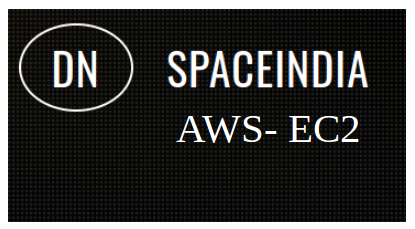
AWS S3 bucket policy for upload and download
Post : AWS 21-04-2023
AWS S3 bucket policy for upload and download Goto AWS Account -> S3 -> Select Bucket&..
-
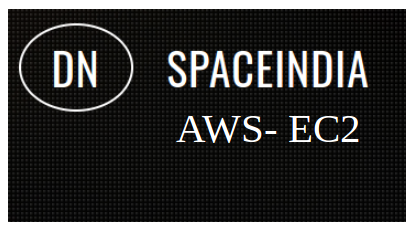
ssh: connect to host myhost.com port 22: Network is unreachable in ec2
Post : AWS 20-04-2023
If you are unable to connect to port 22 on your Amazon EC2 instance, it could be due to several reas..
-
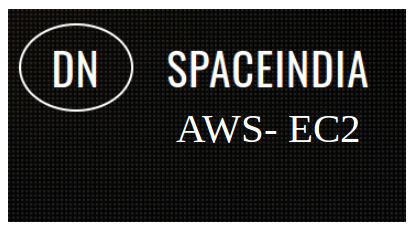
Solved Amazon ec2 not working public IP
Post : AWS 29-03-2023
Solved Amazon ec2 not working when accessing through public IP Check your security group.. ..
-
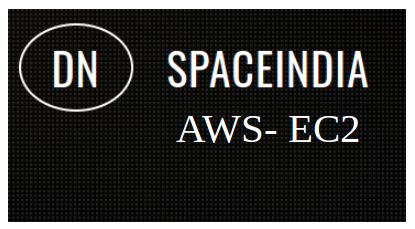
Ec2 Instance and Install php mysql and phpmyadmin
Post : AWS 28-03-2023
EC2 means Elastic compute cloud.AWS provides secure and resizable compute capacity in cloud. ..
-
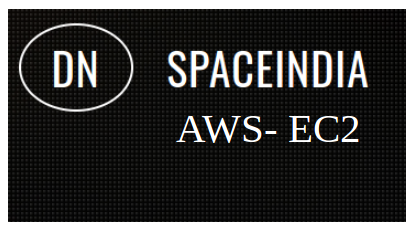
Aws Ec2 Single Instance Multiple domain
Post : AWS 28-03-2023
Aws Ec2 Single Instance Multiple domains. First, we go to the sites-available folder. Where there ar..
subscribe to our newsletter
Get the latest news and updates by signing up to our daily newsletter.We won't sell your email or spam you !