Networking
Share a folder on Ubuntu within the same network
To share a folder on Ubuntu within the same network, you can use the Samba service, which allows you to set up SMB (Server Message Block) file and print services. This makes your Ubuntu machine accessible to Windows, Linux, and macOS systems on the same network.
Here's a basic guide to set up folder sharing using Samba on Ubuntu:
Install Samba:
Open a terminal and run the following commands to install Samba:
sudo apt update
sudo apt install samba
Configure Samba:
1. Create a backup of the original Samba configuration file:
sudo cp /etc/samba/smb.conf /etc/samba/smb.conf.backup
2. Open the Samba configuration file in a text editor:
sudo nano /etc/samba/smb.conf
3. Add the following lines at the end of the file to define your shared folder:
[ShareName]
path = /path/to/your/shared/folder
browseable = yes
read only = no
guest ok = yes
Replace ShareName with the desired name for your share, and set the path to the absolute path of the folder you want to share.
4. Save the file and exit the text editor.
Set Up a Samba User:
You need to create a Samba user to access the shared folder. Replace username with the desired username:
sudo smbpasswd -a username
Restart Samba:
After making changes to the configuration, restart the Samba service:
sudo service smbd restart
On other machines in the same network, you can access the shared folder using the machine's IP address or hostname. For example, if the Ubuntu machine's IP address is 192.168.1.100, you can access the shared folder from a file explorer using \\192.168.1.100\ShareName or smb://192.168.1.100/ShareName.
Make sure to replace 192.168.1.100 with the actual IP address of your Ubuntu machine and ShareName with the name you provided in the Samba configuration.
Recent Post
Related Post
-
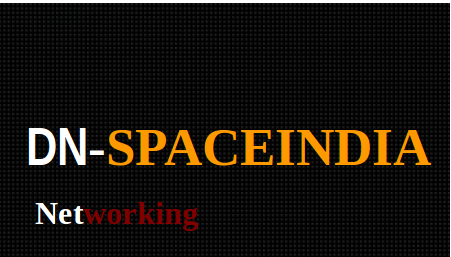
solved www not working on sub domain
Post : Networking 25-04-2023
www not working when you are creating a subdomain. Open your account where you can change your DNS r..
-
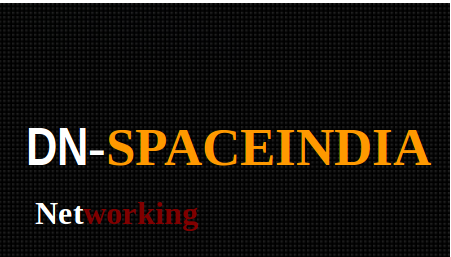
How to use the laptop as a hotspot.
Post : Networking 21-04-2023
How to use the laptop as a hotspot. Make sure your network connection is enabled. ..
subscribe to our newsletter
Get the latest news and updates by signing up to our daily newsletter.We won't sell your email or spam you !